How to add another email account in Gmail app
Every week now and then, we bring you number of How Tos. As for today, we are going to guide you on How to add another email account in Gmail app.

How to add another email account in Gmail app
- First of all open the Gmail app on your smartphone.
- Then, click on the options menu which is in the top right corner.
- After that, tap on the down arrow to reveal the add account option which you have to select next.
- Once you tap on the add account option, a new page will open displaying various email services.
- In our case, we are adding a Yahoo account.
- Once you select your preferred email service, the sign in page will open.
- Then, enter your credentials to sign into your account.
- Once you tap on sign in, your email service will prompt you to allow access to the Gmail app.
- There, select agree or whatever option your email service provide you to allow access to the Gmail app.
- After that, Gmail will prompt you to use Gmailify which brings the native Gmail features to your other email account.
- But, we are not going to use it, because it will consumes our Google account’s cloud storage.
- However, it is your choice to avail it or not.
- Once you are done with it, other page will open to select your sync settings.
- After making your selection, tap on next to proceed.
- Finally, Gmail will ask you to finalise your new added account
- That’s it, we have successfully added other email account in Gmail app.












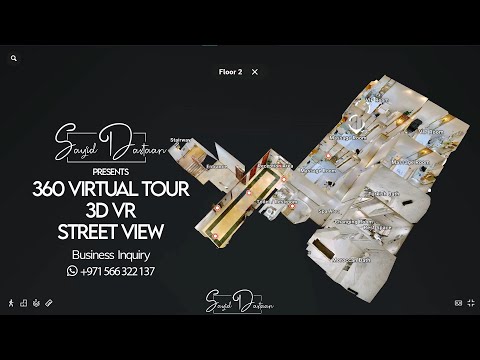

No comments:
Post a Comment