How to Prevent Emails from Going to the Junk Email Folder
Marking Email and Senders as "Not Junk"
Open Microsoft Outlook
Go to the Inbox Screen
Select the "Junk E-mail" folder
A list of mail items will appear on the right preview pane.
Right click on each mail item that is not considered junk
Scroll to and select Junk E-mail
Scroll to and click on "Mark as Not Junk..."
Follow the prompts to confirm each sender you would like to continue to receive mail from.
All mail from that sender will now be directed to the inbox instead of Junk e-mail folder.
Adding a Sender to the Safe Sender List
Mail that is screened by Outlook is diverted to a Junk E-mail folder. Mail that is filtered and identified as SPAM by SPAM SOAP is identified by a message sent to your mailbox from SPAM SOAP.
If mail is going to the Junk E-mail folder open your Junk E-mail folder. If you have moved the mail to a new folder, open that folder.
Right click on the message and scroll to Add Sender to Safe Senders List.
If mail from a specific domain is going to the Junk E-mail folder select the option to Add Sender's Domain (@example.com) to Safe Senders List. It is recommended that you use this option sparingly and avoid adding sender domains that are known to be havens for SPAMMERS such as Hotmail, Yahoo, and Gmail.
Once added to the Safe Senders List your Outlook will need to be open and running for the rule to be active. Known as a "client-side rule" these filters will not work though Outlook Web Access https://mail.business.uconn.edu unless the PC that is running the rule has Outlook Running.
READ MORE : Motorola Moto Tab .
READ MORE : Xiaomi Mi Note 3 camera gets 90 DxOMark score .
READ MORE : Xiaomi Redmi 5 Plus .
READ MORE : Facebook adds support for live streaming and video chats to Instant Games on Messenger .
READ MORE :Oppo F5 Youth launches in India for INR 16,990 .
|

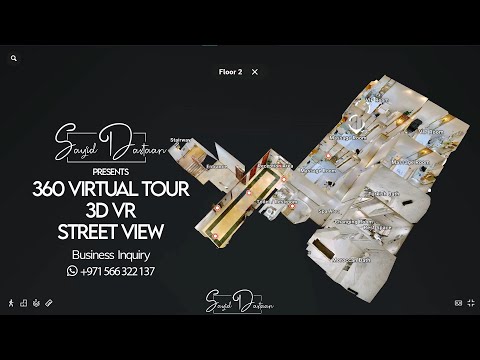

No comments:
Post a Comment